Index:
PART 1 - EKGraph Device
- Indications for Use
- EKGraph Components
- Preparing an ECG Test (Recording)
- Methods of Measuring (LEADs)
- Recording an ECG/EKG
- Diagnostic Results and Definitions
- Battery
- Troubleshooting
- Warranty & Maintenance
- Technical Specs & Symbols
PART 2a - SonoHealth App
- Download & Install the App
- Pair App with EKGraph
- Sync & Download recordings
- View Recordings
- Add Notes & Info to Recordings
- Export & Delete Recordings (print, email, etc)
- Settings & Adjustments (recording time, etc)
- Community Forum
- Troubleshooting App & FAQs
PART 2b - Desktop Software
- Download & Install Desktop Software
A-Windows
B-MacOs - Sync & Delete Recordings
- Review & Manage Recordings
- Export recordings (email, print, etc)
- Troubleshooting Desktop & FAQs
Indications for Use
The EKGraph product is intended to record, store and transfer single-channel electrocardiogram (ECG) rhythms. The EKGraph product also displays ECG rhythms and detects the presence of Arrhythmia, Bradycardia, Tachycardia and 9 other classifications (full list is on page 15-16).
The EKGraph is intended for use by users with known or suspected heart conditions and health conscious individuals.
The product has not been tested and is not intended for pediatric use.
Contraindications: There are no known contraindications for the EKGraph, although care should be taken when considering using the device according to the warnings and precautions on the following page:
DO NOT store in extremely hot, cold, humid, wet, or bright conditions.
DO NOT expose to strong electromagnetic fields.
DO NOT take a recording if the electrodes are dirty. Clean them first.
NOT recommended to use with a cardiac pacemaker, ICDs, or other implanted electronic devices.
DO NOT use to diagnose heart related conditions.
DO NOT use during magnetic resonance imaging (MRI), cautery and external defibrillation procedures.
After an ECG analysis, the device/app may incorrectly identify ventricular flutter, ventricular bigeminy, and ventricular trigeminy heart conditions. Please consult with your physician.
SonoHealth does not guarantee that you are not experiencing an arrhythmia or other health conditions when labeling an EKG as “No Abnormalities”.
1. EKGraph Components
EKGraph is a simple device with:
- 1 Multi-Functional Button
- 1 Bright Color LCD screen
- 1 Micro USB Charging/Data Port
- Sensors on both sides of the device
2. Preparing a Test
Prepare to record an ECG:
- Clean the oil or perspiration off your skin where contact will be made with the device
- If dry, moisten your hands/fingers or contact spots with alcohol or electrode gel to improve conductivity
- Sit down at a table with your elbows resting on the table
- Press the button for 3 seconds to power the EKGraph ON/OFF (device will automatically power off after 1 minute when not in use)
2. Methods of Measuring (LEADs)
There are metal electrodes (sensors) on both ends of the device, the curved end with two metal electrodes should always have contact with your left index finger or hand, or your left chest.
LEAD I |
|
LEAD II |
CHEST LEAD V |
IMPORTANT NOTE: Hand-to-Hand and the Chest Lead are the most popular recording methods. However we recommend you try all methods, to find one that works best for you.
2. Recording an ECG/EKG
IMPORTANT: Tips to record a quality ECC/EKG
- Stay as still as possible during a recording especially your hands. We recommend sitting down and placing your hands and elbows on a flat surface to keep them steady. Any movement may cause a false diagnosis and artifacts.
- If your skin is dry, wipe with alcohol, saline or conductivity gel to increase electrical conductivity and provide better accuracy during a recording.
- Ensure your skin is in full and consistent contact with the metal sensors on both ends of the device until the recording is complete. Don’t press the sensors too hard, gentle pressure will suffice.
Turn on the EKGraph, by pressing holding the power button for 3 seconds. There will be a beep and the screen will light up. Hold the EKGraph using one of the 4 measuring methods, make sure your skin is in full contact with the metal sensors on both ends of the device. Remember not to press the sensors too hard, gentle pressure is all that’s required.
Once you touch the metal sensors, the device will start with a few second calibration represented by an ORANGE ECG waveform.
After a short calibration the color of the waveform will turn GREEN which means that an actual recording has begun.
A 10 second ECG is recorded by default. However, we recommend you set the recording time to 30 seconds, to capture a more comprehensive ECG. This can be done in the SonoHealth App or PC software settings.
Once a recording is finished, the diagnostic result and heart rate will be displayed on the screen.
(Pressing the button will allow you to review historical data)
To view or print the ECG tracings for further analysis, please install the SonoHealth App or PC software. Refer to Part 2 of this manual for more information.
3. Diagnostic Results & Definitions
The EKGraph will classify an ECG result with up to 3 of the following diagnostic results:
No Abnormalities – A regular or sinus rhythm of the heart set by the natural pacemaker of the heart called the sinoatrial (or sinus) node.
Arrhythmia – Any change from the normal sequence of electrical impulses. The electrical impulses may happen too fast, too slowly, or erratically – causing the heart to beat too fast, too slowly, or erratically. Atrial Fibrillation (A-Fib) is one of the most common arrhythmias.
Missed Beat – The heart’s regular rhythm is interrupted by a premature or early beat.
Bradycardia – A slower than normal heart rate (Less than 60 bpm)
Tachycardia – A faster than normal heart rate (Over 100 bpm)
ST depression – The ST segment is abnormally low below the baseline.
ST elevation – The ST segment is abnormally high above the baseline. The ST segment corresponds to a period of ventricular contraction.
Accidental VPB – Ventricular premature beats (VPB) are single ventricular impulses caused by re-entry within the ventricle or abnormal automaticity of ventricular cells.
VPB Trigeminy – 2 normal (sinus) beats followed by a VPB
VPB Bigeminy – 1 normal (sinus) beat followed by a VPB
VPB Couple – 2 consecutive VPBs
VPB Runs of 3 – 3 VPBs
VPB Runs of 4 – 4 VPBs
VPB RonT – Ventricular premature beats so early in the cardiac cycle that it falls on the apex of the preceding T wave.
4. Battery
The EKGraph is powered by a built-in rechargeable lithium battery, which can continuously work for more than 3 hours when fully charged.
Charging Time: 2 hours using the included power adapter.
| Indicator | Description |
 | Fully Charged |
 | 3/4 Charged |
 | 1/2 Charged |
 | 1/4 Charged |
 | Low Power. Please Recharge. |
5. Troubleshooting
If your issue is not listed below please contact us at help@sonohealth.org or visit sonohealth.org/support/
EKGraph not Powering On: Battery may be dead. Please recharge. If issue doesn’t resolve, please contact us.
Device not Charging: Make sure the charger is plugged in correctly. Connector is asymmetrical, you’ll feel a click if connected properly.
Not picking up heart rate or recording an ECG:
- Your contact points may be too dry. Dampen contact spots with alcohol, or electrode gel.
- If possible, calm down and relax 5-10 minutes before using.
- Stay as still as possible during a recording. Rest your elbows and hands on a flat surface while recording.
- Don’t press the sensor too hard. Only gentle pressure is required.
Results seem inaccurate or inconsistent: Please change your ECG recording time to 30 seconds (inside the SonoHealth App or PC software). A longer ECG will increase analysis accuracy. Also please follow the “Preparing a Test” instructions on page 8.
Artifacts or Noise in ECG: The EKGraph is a consumer grade product and can’t filter noise as effectively as expensive hospital grade equipment. Factors such as movement, electromagnetic interference and improper use could cause artifacts and noise. However, follow the steps below to reduce and minimize noise or artifacts:
- Try to stay immobile, and relaxed during a recording. Keep away from electrical devices such as smart devices, computers, etc.
- Do NOT press the device sensors too hard. Gentle pressure and contact is sufficient enough.
- Clean oil and dryness on skin contact points. Dampen skin before using. (water, alcohol, or electrode gel)
Heart Rate Fluctuates during Recording: The EKGraph measures heart rate via your body’s electrical signal. If connection is poor heart rate and waveform will fluctuate. Please follow the “Preparing a Test” instructions on page 8 to prevent fluctuations.
6. Warranty & Maintenance
SonoHealth offers a 60-Day Risk Free Trial on the EKGraph.
We will take the device back no questions asked and will even provide a prepaid shipping label. Visit sonohealth.org/returns/
The EKGraph comes with a 2-Year Manufacturer Warranty from SonoHealth. If you have any questions or issues please reach out to us at help@sonohealth.org
Cleaning and Disinfecting: Turn off the EKGraph, wipe the device with rubbing alcohol using a cloth. Do not let the liquid seep through into the device.
Maintenance: SonoHealth will announce (via email & on site) if there are any firmware upgrades that you can install. Instructions will also be issued with each announcement.
6. Technical Specs & Symbols
LEAD(s): Standard 3 Leads, I II, and V
Calibration Voltage: 1mV±5%Standard Sensitivity: 10mm/mV±5%
Amplitude Frequency: Standard 10Hz; 1Hz ~ 20Hz; (+0.4dB, -3dB)=
Noise Level: ≤30μV
Input Impedance: ≥50MΩ
CMRR: ≥50dB
Scanning Speed: 25mm/s±5%
Sampling Rate: 250 dots/s
Heart Rate Measurement range: 30bpm ~ 300bpm (error: ±1bpm or 1%)
Battery Model: 602540P DC 3.7V 530mAh
Protection against Shock: Internal Power Source
Degree of Protection against Shock: Type BF applied part
Degree of Waterproof: IP22
Display: 1.77” color TFT-LCD
Size: 100mm (L) x 45mm (W) x 15mm (H)
Weight: 60g
 | Refer to user manual |  | Type BF |
 | WEEE (2002/96/EC) | IP22 | International Protection |
 | Humidity Limitation |  | Atmospheric Pressure Limitation |
User Manual - Part 2a
SonoHealth App

1a. Download & Install the App.
You can install the SonoHealth on a Bluetooth enabled iOS or Android device (Phone/Tablet/iPod)
Click the appropriate link below to download and install the SonoHealth App.
- Run the SonoHealth App
- Click the “Sign Up” button (first time users)
1b. Pair App with EKGraph
After registration the App will login automatically and the onboarding process will begin.

App will prompt you to enable your Bluetooth settings.
- iOS: Please enable Bluetooth
- Android: Please Accept App Permissions (Note: Android now requires location services as well)
Power on the EKGraph, after enabling Bluetooth. (by pressing and holding the button for 3 seconds)
The EKGraph will pair with the App and perform an initial sync.
C. Sync & Download recordings
After the Initial Pairing and Sync you may already see some recordings downloaded to your home screen.
To perform subsequent Downloads and Syncs you will need to:
- Power on the EKGraph
- Request a Sync from inside the App
- iOS: Tap the “Sync” Button (top right corner)
- Android: Tap )(bottom right corner)
- App will begin downloading data from the EKGraph
- A dialog box will confirm when a download is complete
NOTE: To prevent duplicate recordings, the SonoHealth App will download a Recording ONLY once. It will still be stored in the EKGraph.
D. View Recordings
Once a Sync is complete, you will see a list of your recordings on the home screen.
You can scroll up/down to find a specific recording.
To view an ECG you need to tap on a recording that you’d like to open.
A new screen with a graph will open. This is your ECG/EKG.
 Home Screen Home Screen |  Viewing an ECG Viewing an ECG |
E. Add Notes & Info to Recordings
When viewing a recording you have an option to add notes to that recording.
- Open the option menu tap the menu icon (top right corner)
- iOS Menu Icon:
- Android Menu Icon:
A menu will open and you can choose an option

Recording Method: Select the LEAD you used
Note: Allows you to add a note to an EKG
Invert: Inverts the recorded EKG line
F. Export & Delete Recordings (print, email, etc)
You can export/delete recordings either when viewing a recording or from the home screen.
From the home screen press the edit button (top right)
| iOS Edit Icon: |  |
| Android Edit Icon: | EDIT |
Select the Recordings you would like export
Print, Email or Delete options will show up
iOS Export/Delete Icons: |  |  | |
Android Export Icons: |  |  |  |
For iOS Tap the Export Icon to reveal the Print and Export options
G. Settings & Adjustments (recording time, etc)
The EKGraph has settings that can be adjusted via the SonoHealth App. Here are the settings that you can change:
- Recording Time (10, 15, or 30 seconds for EKG length)
- Device Sound (Turn Device Sounds ON/OFF)
- Clear Memory (Delete ALL recordings on the EKGraph)
You can change these settings from the Settings menu:
- Tap the Menu icon (top left corner)
- Select “Settings” from the menu
You can also change your profile settings, such as name, date of birth and password.
- Tap the Menu icon O(top left corner)
- Select “Profile” from the menu
H. Community Forum
SonoHealth has a large community of health conscious users, medical personnel, and even doctors!
We encourage you to join the community and participate in discussions with other users.
Visit the Forum inside the SonoHealth App:
- Tap the Menu icon (top left corner)
- Select “Community Forum” from the menu
(You can also access it at forum.sonohealth.org)
Some of the topics you can start:
- Discussions about heart & health. Problem & solutions.
- How do you stay healthy?
- News in the medical industry.
- Peer Questions about EKGraph.
I. Troubleshooting App & FAQs
Common Issues & Solutions:
EKGraph won't Power On
Make sure device is charged.
Press and HOLD the Power Button for 3 seconds.
Press Button harder than normal. (Button is made specifically harder to press to not power on in pocket/purse)
Cannot Register/Login
Make sure your device is connected to the internet when registering/logging in for the first time.
App not Syncing/Pairing with EKGraph
Bluetooth must be turned ON on your mobile device
The EKGraph must be powered on.
Bluetooth disconnected/Permissions denied
Date & Time are incorrect
The EKGraph downloads your local date and time after the first Sync. Any recordings prior to a sync will be wrong.
Cannot Install or Open the SonoHealth App
Your mobile device might not be supported. Visit sonohealth.org/compatability/ for more information.
User Manual - Part 2b
Desktop Software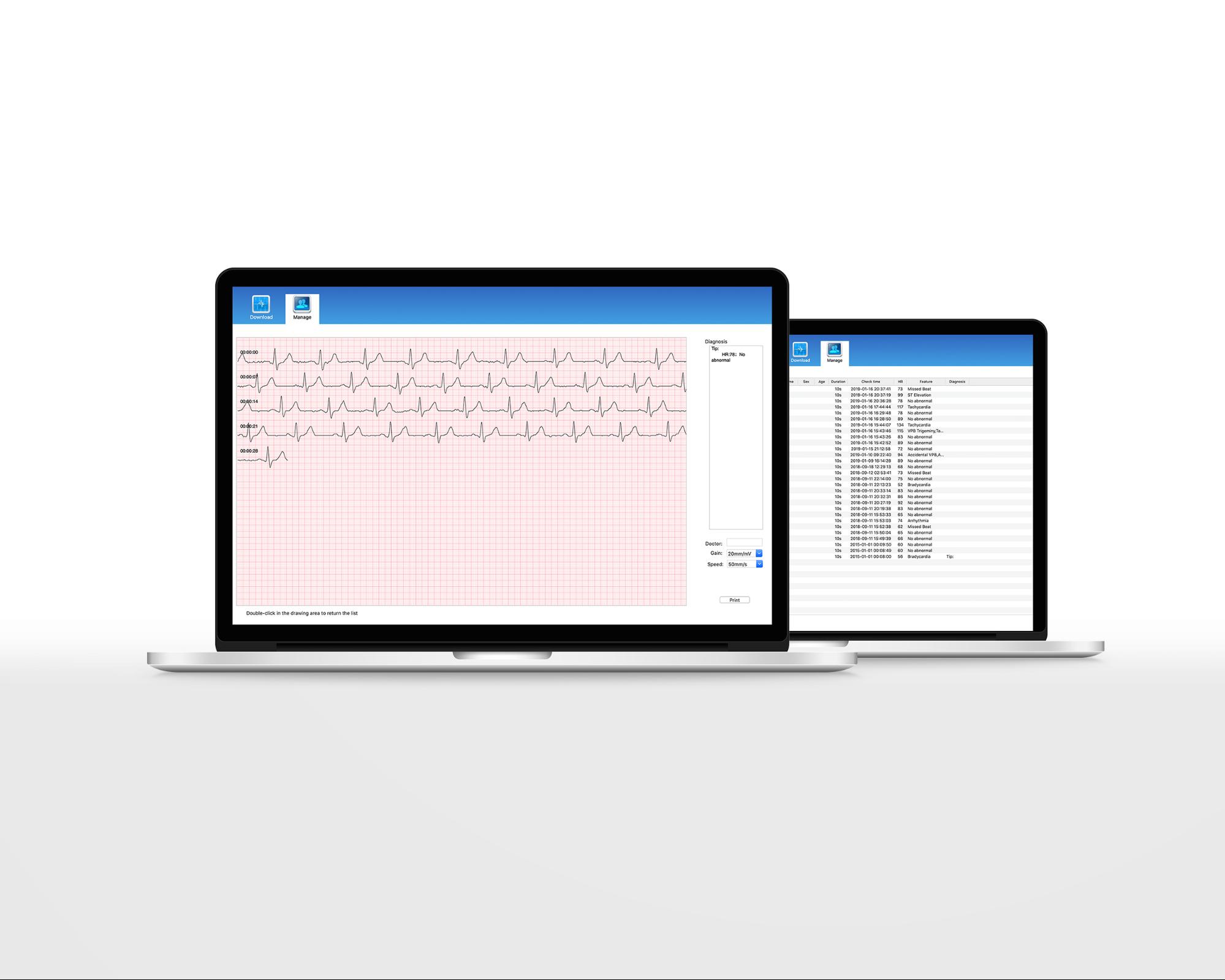
2. Download & Install Desktop Software
To download and install desktop software:
- Run the computer that you’d like to install the software
- Click the button below that matches your operating system (Windows or MacOS)
- Download will start automatically
- Run the downloaded file and follow the installation prompts to install the software.
Desktop Software Compatibility:
- Windows – Win 7 / 8 / 10
- MacOS 10.12 or later
2. Sync & Delete Recordings
Run the software on your PC. Software names:
- Windows – PM10
- MacOS – Portable ECG Monitor
IMPORTANT: Connect the EKGraph to your computer using the supplied USB cable
NOTE: There are 2 main screens in the software:
- Download - Recordings that are stored in the EKGraph
- Manage - Downloaded recordings stored on your PC
After connecting via USB cable, you will see recordings on the Download screen. NOTE: Windows - Click the “NEW SEARCH” button to connect with EKGraph.
Download Recordings (2 ways)
- Click “Download All” button (or)
- Select recordings then click “Download Selected”
Once downloaded, recordings will now be stored under the “Manage Screen”
- Deleting Recordings
- To Delete Recordings on the EKGraph
- Navigate to “Download” Tab
- “Delete All” or “Delete Selected”
- To Delete Recordings Saved on PC
- Navigate to “Manage” Tab
- Select “Delete All” or “Delete Selected”
2. Review & Manage Recordings
To review and manage recordings navigate to the “Manage” screen.
Adding or Editing Personal Information
- Select one or multiple recordings.
- Right-Click then select “Modify” to open dialog box.
- Enter/Change your info: Name, Sex, Age, and Diagnosis
Review your EKG rhythm
- Double click any recording to open and view the EKG
- (optional) Measure the graph waves, etc
- (optional) Change the Gain or speed to amplify rhythm
- (optional) Edit diagnosis or doctor field.
2. Export recordings (email, print, etc)
To Export recordings you need to be viewing an EKG rhythm. Double-Click a tracing from the Manage screen.
Print your EKG
- When viewing an EKG click the PRINT button
- Follow printer dialog to print the EKG.
Export your EKG (1st step for emailing)
For WINDOWS
- Click the PRINT button (like previous step)
- Select “Microsoft Print to PDF” to create PDF file.
- (or) select “Microsoft XPS document writer
- Name your file and choose folder location.
- Visit sonohealth.org/desktop/ for more ways to export
For MacOS
- Click the PRINT button
- Click “PDF” dropdown (bottom left)
- Select “Save as PDF”
- Name your file and choose folder location.
Email your EKG (Need to export EKG first, previous step)
- Open your email client (Gmail, Yahoo, etc)
- Compose an email
- Click the “Attach File” button
- Browse and select the exported EKG file (previous step)
- Send Email!
2. Troubleshooting Desktop & FAQs
Software Installation fails
- Make sure your computer OS is supported.
- Contact help@sonohealth.org for more info
Software doesn’t detect the EKGraph
- IMPORTANT: You need to connect the EKGraph to your computer via the supplied USB cable.
- IMPORTANT: For windows you need to click the “New Search” after connecting the EKGraph
- Device must be charged and powered on
Date & Time are incorrect
- The EKGraph downloads your local date and time after the first Sync. Any recordings prior to a sync will be wrong. Date and time on EKGraph will set to local time after the first data download.
For any other issues please open a Support Ticket!












